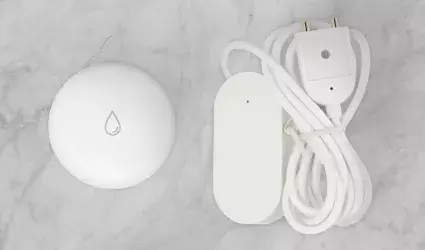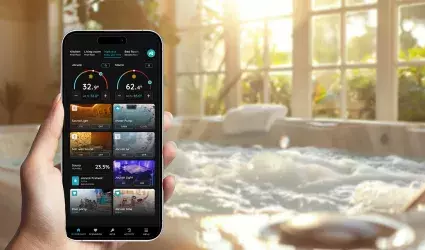On this page
The Valve Automation feature in the Smart PIERRE app allows users to control and automate the operation of valves for various systems. Valves can be integrated into automated scenarios to ensure efficient and responsive management of water flow, heating, and cooling.
Key benefits of Valve automation include:
1. Leakage Sensor Integration:
- Valves can be automated using Leakage sensors. For instance, when a Leakage sensor detects water, the system can automatically close the valve to prevent further leakage, providing immediate protection against water damage.
2. Heating and Cooling Systems:
- Valves play a crucial role in heating and cooling systems. The system can automate the Valve to allow water to flow through the pipes only when necessary, ensuring efficient temperature regulation and reducing energy consumption.
3. Customizable Automations:
- Users can create custom automations to control the Valve based on specific triggers and conditions, such as linking it to other sensors or scheduling its operation during certain times of the day for maximum efficiency.
The Valve Automation feature is fully integrated with the PIERRE smart home platform, offering precise control and automation to optimize water flow management and energy usage in your home.
If you want to change the status of the Valve On or Off based on a sensor or trigger, it needs to be set here. If any I/O needs to be automated, it should be set up here.
Valve will be open when Leakage sensor is not active.
You can find Valve on the Dashboard or on the I/O list.

Tap on the Bathroom Valve on the Dashboard in order to open it and add automation for it.
Or open I/O list from the Menu and find it there.

Open Menu, under Settings, tap on the I/O from the Menu.

Open I/O list, scroll to the Valves and tap on the desired Valve, in this case on the Bathroom Valve.

Tap on the tab Automation.

Tap the +Add new Automation.

There is possibility to add:
- New Time condition,
- New Delay,
- Existing I/O.
Tap on the Existing I/O from the list.

Open I/O list, scroll to the Leakage sensors and tap on the card of the desired Leakage sensor.
In this case tap on the the Bathroom Leakage sensor.

Bathroom Valve will open when Bathroom Leakage sensor is not active.
Tap the button Not Active.
Tap the button Save.

To confirm settings of the automation tap on the button Done.