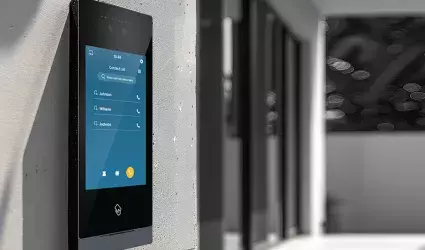On this page
The Intercom section in the Smart Pierre app allows for seamless communication between external and internal intercom units. When someone rings the external unit, it triggers a call to the internal display and mobile devices that have permission to receive intercom calls.
Key Features:
1. Call Notifications:
- If the mobile phone is locked, an incoming intercom call will trigger a screen notification similar to a regular phone call. The display unit will show a live video stream of the caller, while on the mobile phone, a snapshot of the caller is shown when the call is made.
2. Answering the Call:
- Once the call is answered, the first device to pick up the call takes control of the conversation and the live video stream, while other devices will display a notification that the call has been answered on another device.
3. Door Control:
- During the call, keys are displayed on the screen, allowing users to unlock the door directly from the mobile phone or display unit. A red button is available to end the call.
4. Call Log:
- Every intercom call is logged, including a picture captured at the moment the call was made from the external unit. This provides a detailed record of all intercom interactions.
The Intercom section ensures smooth communication and convenient control of door access, allowing for real-time interaction and security through both the display unit and mobile phone.
Edit Intercom fast and easy in just a few steps.

In the Menu, under Settings, tap on the I/O.

Scroll to the Pierre Intercoms and tap on the card of the desired Intercom from the list.
In this case on the Intercom front door.

Fill out the following form:
- Name - Edit the name of the Intercom.
- Photo - Choose the source of the photo.
Tap Submit/Done to confirm.

Tap on the picture of the Intercom. You have four options:
- Open Library - The phone’s Library will open.
- Open Camera - You can take a picture using your smartphone.
- Choose default image - These images are prepared in advance to provide a complete and seamless convenience.
- Remove image - Removes the existing image.