On this page
Wave products communicate wirelessly with other devices within the smart home system. To add a Wave product, users can navigate through the Menu, and choose the option to Add New Wave I/O. The app will then search for nearby compatible devices. Once detected, users can assign a Name, Group, and Role to the device, ensuring successful pairing and integration into their home setup.
Key benefits of adding Wave products include:
- Streamlined integration with existing devices, enhancing the overall smart home experience.
- Customization options that allow users to configure specific actions or automations for the new product, ensuring it fits seamlessly into their routines.
- Enhanced interoperability with other Zigbee-enabled devices, allowing for a broader range of automation possibilities.
- A wave product is designed for wireless communication in smart home systems, offering flexibility in installation and placement, making it ideal for situations where running wires is impractical or impossible.
- It uses Zigbee protocol.
- Retrofit: It means that it can be easily integrated into older homes or systems that may not have been initially designed for smart technology, allowing homeowners to add smart features without significant renovations. The device can upgrade or transform a non-smart device into a smart device within a smart home system.
Wave products integrate smoothly into the PIERRE smart home system by utilizing a standardized communication protocol, making it easy to connect with various smart devices. This interoperability ensures that users can manage all their smart home elements from a single application, optimizing convenience and efficiency in their daily lives.
In this step you will add new Wave I/O. First, open Menu.

Open Menu list and under Settings tap on the Add Wave I/O in order to add it.

Tap on the Display Gateway that you would like to add Wave I/O to it.

In this step system will find new device.

There will be shown which device is found and can be added.

Fill following form:
Name - Write name of the device.
Role - Select Role from the list.
Group - Choose Group on Dashboard.
Group is a group of I/Os and scenario that seems most logical to you.
Tap Save and continue or Skip.

You can select desired Role or Roles - multiple choice if you tap on the checkboxes next to them.
Tap on Save/Done.

In this step, you need to select one or more Groups.
Select the checkbox/checkboxes next to the Group/Groups that you want to associate with the I/O.
Once selected, the I/O will appear in the chosen Groups on the Dashboard.
Tap Save/Done to confirm your selection.
-
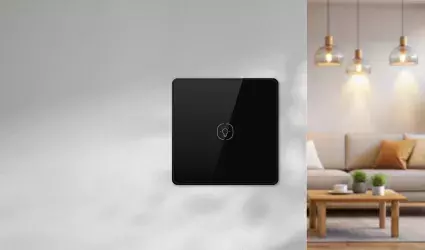
Pierre switch light
-
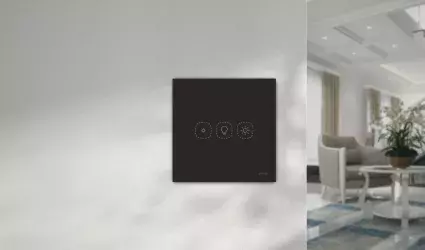
Pierre switch dimmer light
-

Pierre Driver 12/24V
-

Pierre Bulb 220V
-

Pierre switch light module
-
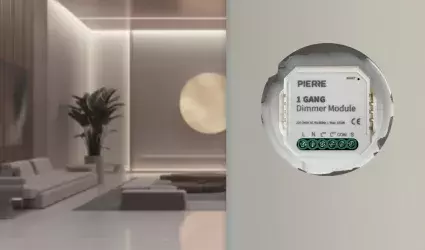
Pierre dimmer light module
-
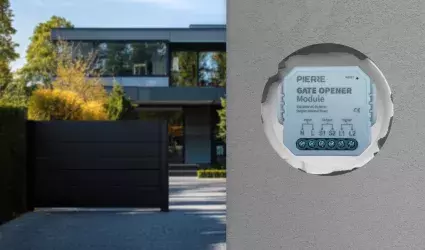
Pierre Gate opener relay module
-

Switch
-
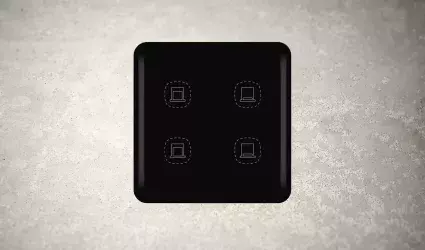
Pierre Blinds/Curtain switch
-

Pierre Blinds/Curtain switch relay module
-
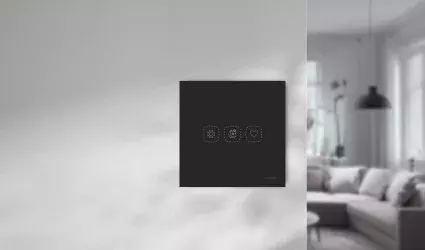
Pierre Wave switch Scenario
-

Pierre dry contact switch relay module
-
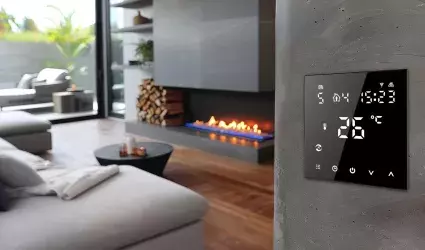
Pierre Wave Thermostat
-
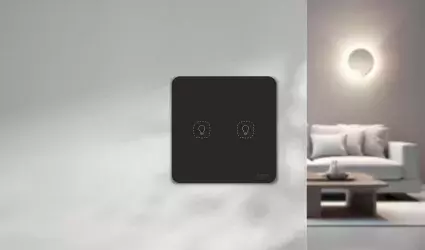
Taster
-

Pierre Wave humidity sensor
-
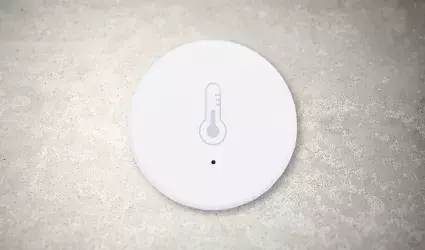
Pierre Wave temperature sensor
-
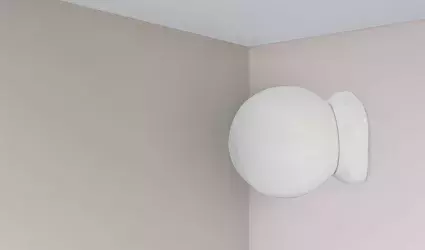
Pierre Wave motion sensor
-
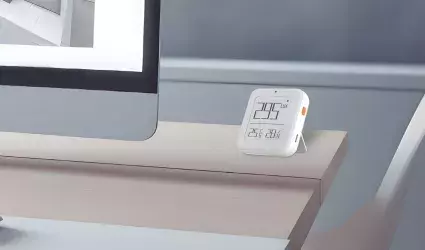
Pierre Wave brightness sensor
-
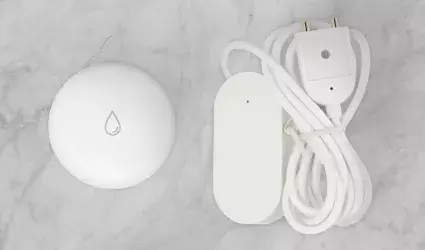
Pierre Wave Leak senor
-

Pierre Wave contact sensor
-

Pierre wave CO2/Gas sensor
-

Pierre dry contact switch relay module
-
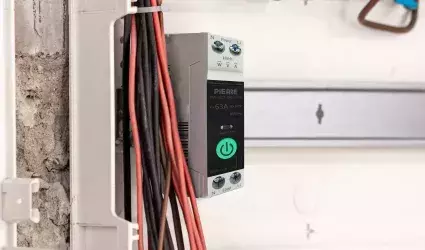
Pierre Wave Smart ralay
-

Radiator Valve (TRV)
-

Smart Plug