The PIERRE Controller Pro is a robust smart home control unit designed to manage a variety of connected devices within a home automation system.
- 16 Digital Inputs and Outputs - Versatile for handling various sensors, actuators and automation tasks.
- MODBUS Compatibility - Ensures seamless integration with other smart devices.
- Connectivity Options - Supports both Ethernet and 2.4 GHz Wi-Fi connections, providing flexibility in network integration.
- 12V DC Power Supply - Equipped with overvoltage protection for reliable performance and handling of different loads and power requirements.
- Customizable Setup - Allows users to configure specific ports to support 0-10V control for more complex automation needs.
- Installation and Management - PIERRE Partner App: Simplifies installation and management by allowing users to add and manage multiple Controllers, create custom automations and configure network settings.
- User-Friendly - Reduces the need for manual configurations, offering a streamlined approach to home automation.
- Centralized Control - Manages Systems - Controls lighting, irrigation and heating from a single unit.
- Durable Build - Reliable and flexible, ideal for enhancing a smart home system with a powerful Controller.
Description of the PINs on the Controller:
- INPUT - from 1 to 16 ports - INPUT for sensor wires and buttons
- Power supply for the sensor
- PLUS - MINUS connection to a voltage of 12 V
- PLUS - MINUS connection to a voltage of 5 V
- ETH: Connecting to the network
- Reset button
- OUTPUT - from 1 to 16 ports - OUTPUT to wire the corresponding actuator device that will activate when it receives input from the sensors, buttons, smartphone, display or automation.
- GRD - Ground wire (-)
- A combination of digital inputs or outputs
- Digital input - 2 ports used only for RFID communication (Wiegand 34bit)
- AP - access point - It is a working mode used for the initial setup of the controller and for modifying configuration settings later while the controller is in operation.
- LED indicator - It provides essential information about the Controller’s current status, making it easy to monitor its connection, operation mode, and maintenance activities.
Here is a list of the colors that shows different statuses of the Controller:
- Green – Online - The controller is online and connected to the network, functioning as expected.
- Red – Offline - The controller is offline, indicating a disconnection from the network or that there is no internet access.
- Light Blue – AP Mode -
The controller is in Access Point (AP) Mode, meaning it is broadcasting its own network, allowing devices to connect directly to the controller for setup or configuration. - Dark Blue – AP Mode with Pierre Partner: The controller is in AP Mode, and it is actively being managed through the Pierre Partner system. This mode is used for more advanced setup or partner-level configuration.
- Purple – Searching for IP Address: The controller is attempting to obtain an IP address from the router or network. It is searching for an internet connection.
- Orange – Firmware Update: The controller is in the process of downloading a firmware update, ensuring that the system stays up-to-date with the latest software and features.
GOOD TO KNOW: If one Input has influence on the Output they both should be added to the same Controller. For example in situation when one Motion sensor triggers a Lamp they should be add to the same Controller for best performances.




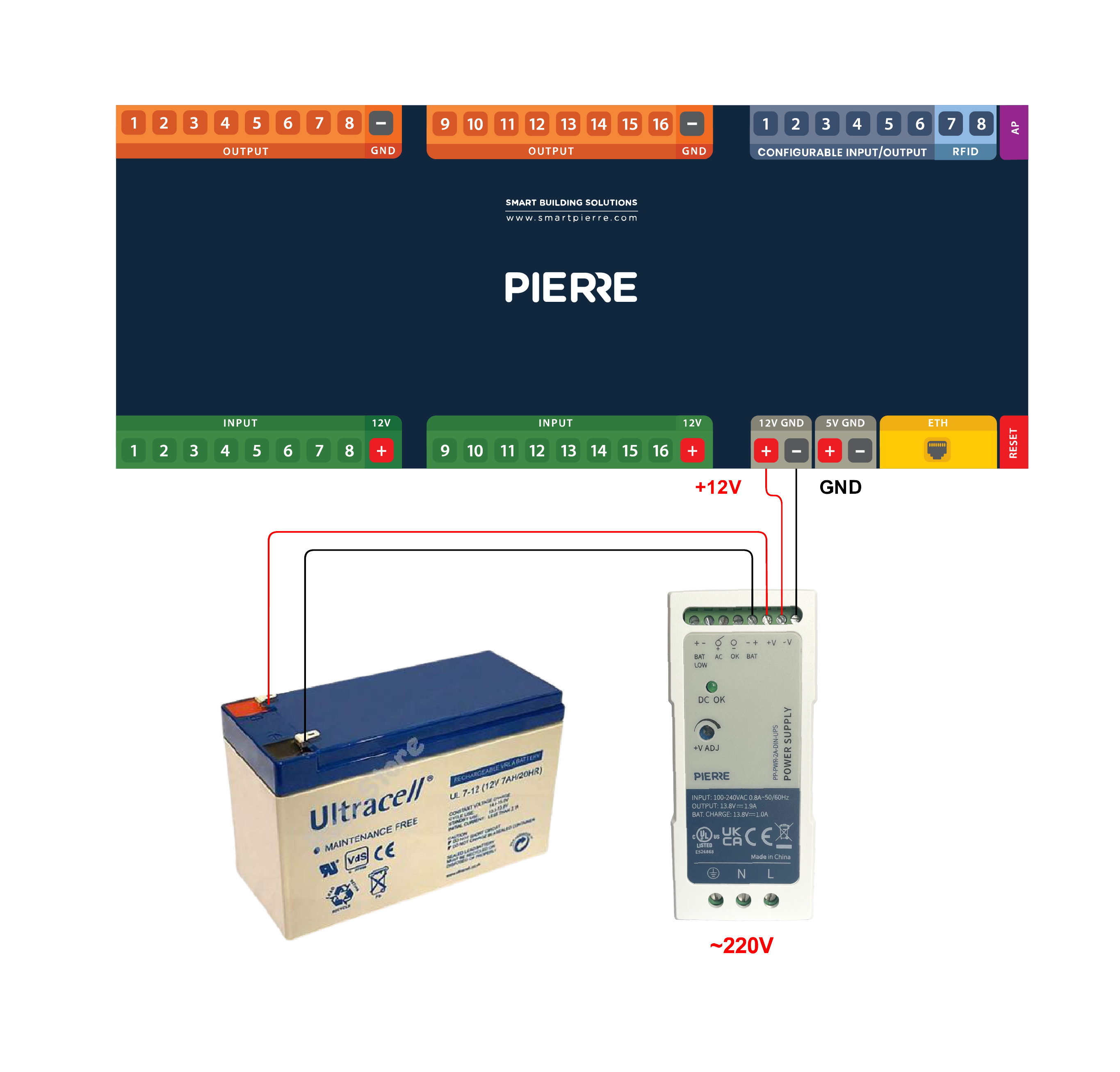
What color mean what on Controller LED?
Green – Online:
The controller is online and connected to the network, functioning as expected.
Red – Offline:
The controller is offline, indicating a disconnection from the network or that there is no internet access.
Light Blue – AP Mode:
The controller is in Access Point (AP) Mode, meaning it is broadcasting its own network, allowing devices to connect directly to the controller for setup or configuration.
Dark Blue – AP Mode with Pierre Partner:
The controller is in AP Mode, and it is actively being managed through the Pierre Partner system. This mode is used for more advanced setup or partner-level configuration.
Purple – Searching for IP Address:
The controller is attempting to obtain an IP address from the router or network. It is searching for an internet connection.
Orange – Firmware Update:
The controller is in the process of downloading a firmware update, ensuring that the system stays up-to-date with the latest software and features.
These LED color indicators provide essential information about the controller’s current status, making it easy to monitor its connection, operation mode, and maintenance activities.
What is the difference between the two Controllers?
The main difference between Pierre Pro and Pierre Lite Controllers lies in their software capabilities. The Pro Controller supports Modbus integration, allowing for more advanced communication with connected devices.
How do I add a Controller in the PIERRE Partner (PP) app?
To add a Controller in the PIERRE Partner (PP) app, follow the steps provided in the app's onboarding process, ensuring the controller is connected to the network.
Can the Controller connect via LAN or Wi-Fi?
All PIERRE Controllers can connect via both LAN and Wi-Fi, providing flexible installation options.
How do Controllers communicate when multiple Controllers are used in a project?
Multiple Controllers communicate through the network, either wired (LAN) or wirelessly (Wi-Fi).
What are configurable IOs?
Configurable IOs are input/output ports on the PIERRE Controller for analog communication with connected devices, such as temperature sensors or lighting controls.
Is a Controller necessary to have a smart system?
The wireless Wave system does not require a Controller, as a Wave gateway or display will suffice. However, the wired Pro system requires a Controller for operation.
What happens if the internet goes down?
The system will continue to function locally without internet access, but remote access (such as controlling devices from a phone while away) will not be possible.
How should the control wiring be configured?
The PIERRE system uses star wiring, meaning all devices to be controlled need to be connected to a central location – the distribution box of the PIERRE Controllers. The distribution box can be separated from high-voltage wiring or combined with it. In some cases, there will be separate star points per floor, with each floor having its own PIERRE distribution box. These boxes are all connected to the internet, ensuring full system integration and control.
How big does the distribution cabinet need to be?
There are multiple options for configuring the distribution cabinet. High- and low-voltage devices can be housed in the same cabinet or separately. PIERRE Controllers require an internet connection, so a network switch will also need to be installed. This can be placed inside the distribution cabinet or in a separate multimedia box.
Lights, switches, and other devices except for sockets will be connected in a star pattern, but where should the star point be? Room-by-room, or can everything be in the house’s distribution cabinet?
The PIERRE system uses star wiring, meaning every device to be controlled must be wired to a central location – the distribution box of the PIERRE Controllers. This box can be separated from high-voltage wiring or combined with it. In some cases, star points are created per floor, with each floor having its own PIERRE distribution box. These boxes are all connected to the internet, ensuring complete system integration and control.
How should the Blinds be wired?
Each Blind motor should have a dedicated wire to the PIERRE distribution box, and each switch must also have a direct wire to the PIERRE distribution box.
How should the lighting be wired?
For lighting, each fixture to be switched separately must have its own wire. If multiple lights are on the same circuit, they can be connected and controlled by a single switch. All wires must be connected to the PIERRE distribution box. The switch wires must also be wired directly to the PIERRE distribution box.
How do I add a new Controller to the building? What steps should I follow?
- Connect to a 2.4 GHz Wi-Fi network: Ensure your phone is connected to the same Wi-Fi network to complete the process successfully.
- Make sure the controller is powered and connect the Ethernet cable.
- Create a new building in the Partner Application.
- Add the Pierre Controller.
- Enter the password for the 2.4 GHz Wi-Fi in the appropriate field.
- Add the Controller.
- Once the controller appears in the Partner Application, do not disconnect it from the network immediately so it can complete the necessary firmware installation.