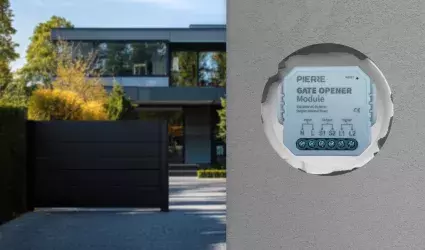In the PIERRE Smart Home system, Gates can be automated using the following devices and methods:
1. Contact Sensors:
- Contact sensors on doors or windows can trigger the Gates to open or close when specific conditions are met. For example, a Gate can automatically close when a nearby door is shut.
2. Time-Based Automation:
- Gates can be set to open or close at specific times of the day. For example, gates could open automatically at 7 AM and close at 7 PM for daily routines or deliveries.
3. Remote Control via Mobile Devices:
- Users can control and automate gates remotely using their smartphones, allowing them to open or close gates even when they are away from home.
4. RFID Readers:
- Automated Gates can integrate with RFID readers, allowing access to specific individuals by entering a code or scanning a card/tag to open the gates automatically.
These devices provide enhanced security and convenience, making gate management more efficient in the smart home system.
The Gate automatically unlocks every day from Monday to Friday between 7:00 PM and 5:00 AM, allowing convenient access during these hours. Outside this time range, the Gate will remain locked, enhancing security while ensuring accessibility during preferred hours.

Open Keys, and long press the picture the Doors/Gates that you would like to create automation for.

Tap Automation tab and tap on the +Add new Automation in order to add automation for the Gate.

Here is possibility to add:
- New Time condition,
- New Delay
- Existing I/O.
Tap the New Time condition.

You should set Days, Start time and End time in this step.
Tap in the field of each of them to set them.
For more details follow next steps.In this case, Side Gate will be automated to be unlocked from Monday to Friday from 7 o'clock to 5 o' clock.

Select Days when the Gate will be active by clicking on the checkbox/checkboxes-for multiple choice, next to the days from the list.
Select days from Monday to Friday.
Tap button Done.

Start time and End time fields will show you clock and icon of the keyboard in order to set these two parameters.
In this case set start time at 7 o'clock and end time to 5 o'clock.
Tap on the button OK. In case that you want to cancel it tap on the button Cancel.
(Time conditions are used in auto mode or triggering I/Os activation/deactivation in a set time frame. It can be added as a part of the scenario or I/O in to Auto mode condition section.)

Confirm automation settings, tap the button Done.