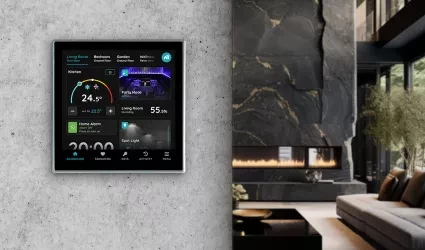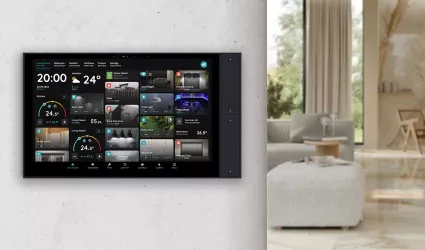On this page
Integrating a Display enhances control and functionality within your smart home system. To add a Display, start by opening the app and navigating to the main Menu. From there, access the Settings section and select Displays. Next, you'll need to scan the QR code on the Display you want to add. Once the Display is recognized, you will be prompted to fill out specific fields.
- Customization options: After the Display is added, you can edit its Name, view Activity logs, and adjust Access permissions based on the assigned Role.
- Personalization settings: You can determine whether features like Bottom Tabs, Group Picker, and Building Picker are visible to the user, as well as whether the user can manage their own profile.
By properly configuring these settings, you ensure that the Display integrates seamlessly into your Smart PIERRE system, serving as a centralized control point for managing all connected devices. This setup allows for greater customization and functionality, making it easier to control and monitor your smart home environment directly from the Display.
Follow next steps to add new Display.

When you opened Menu, under Settings tap on Displays in order to add new Display.
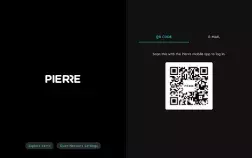
Scan QR code that is shown on the Display by your smartphone in order to add new Display and follow next steps.

Scanning QR code will invite new Display user.
To confirm tap on the button Done.