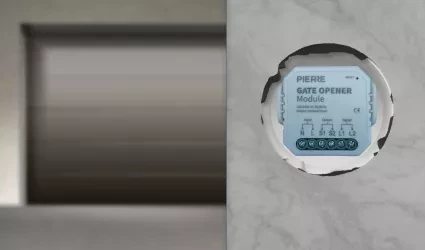In the PIERRE Partner app, adding an RFID card is a simple process that enhances access control throughout your smart home.
Key Features:
1. Adding an RFID Card:
- Navigate to Menu, select See Your Profile, tap on the tab Tokens, select Add a new token, choose the device type-New RFID card, and fill out the form in order to add it. Place the RFID card near your smartphone, and it will be added swiftly for use across all RFID devices.
It can be added from Menu, from User list, too.
2. Time-Based Access Permissions:
- Each RFID card is assigned specific access rights based on the user’s role, allowing customized entry times for different users.
3. Comprehensive Access Control:
- RFID cards work with all PIERRE and third-party RFID readers, providing flexible access at entry points like doors and gates.
The RFID card system offers secure, centralized access management for all smart home environments.
You can add RFID card to other User. First step is to open Menu list.

Tap on the Users under the Settings.

List of the Users is shown. Select the User from the list (tap on the name).

- History is displayed - It shows a list of all the I/Os that are activated during time by this User.
- Tokens are used to add a new token (New RFID card, New Licence Plate, New PIN).
- Access - Here are displayed details about the Role of the selected User. Also here can be added new role to the selected User.
To change the User's picture, tap on the current picture. To add Tokens, tap on the Tokens tab. To set the User's access permissions, tap on the Access tab.

Tap on the Tokens tab and tap on the Add a new token.

Tap on the New RFID card from the list.

Fill the form:
- Name - Write name of the RFID card.
- RFID field will be filled when you bring the RFID card close to your phone in order to add it to your tokens.
Tap button Save.
You can add your RFID card from Your User's Profile.

Tap on the your name.
Under your name is written See your Profile.

History is displayed for your profile. This is a list of all the I/Os that you triggered during time.
Tabs Tokens and Access are available here, too. is displayed for your profile. This is a list of all the I/Os that you triggered during time.

Tap on the Tap on the Tokens tab and tap on the Add a new token.

Choose a device type that you would like to add - Tap on a New Licence Plate/RFID card/Licence plate.

Fill the following form:
- Name - Write name of the RFID card.
- RFID field will be filled when you bring the RFID card close to your phone in order to add it to your tokens.
Tap button Save.